1.查看新添加的硬盘
[root@gitlab-server ~]# fdisk -l 磁盘 /dev/sdb:107.4 GB, 107374182400 字节,209715200 个扇区 Units = 扇区 of 1 * 512 = 512 bytes 扇区大小(逻辑/物理):512 字节 / 512 字节 I/O 大小(最小/最佳):512 字节 / 512 字节 磁盘 /dev/sda:42.9 GB, 42949672960 字节,83886080 个扇区 Units = 扇区 of 1 * 512 = 512 bytes 扇区大小(逻辑/物理):512 字节 / 512 字节 I/O 大小(最小/最佳):512 字节 / 512 字节 磁盘标签类型:dos 磁盘标识符:0x0004d2e8 设备 Boot Start End Blocks Id System /dev/sda1 * 2048 2050047 1024000 83 Linux /dev/sda2 2050048 10242047 4096000 82 Linux swap / Solaris /dev/sda3 10242048 83886079 36822016 83 Linux
磁盘 /dev/sdb:107.4 GB 为添加的新硬盘
2.新加硬盘格式化
[root@gitlab-server ~]# fdisk /dev/sdb
欢迎使用 fdisk (util-linux 2.23.2)。
更改将停留在内存中,直到您决定将更改写入磁盘。
使用写入命令前请三思。
Device does not contain a recognized partition table
使用磁盘标识符 0x53e03c57 创建新的 DOS 磁盘标签。
命令(输入 m 获取帮助):m
命令操作
a toggle a bootable flag
b edit bsd disklabel
c toggle the dos compatibility flag
d delete a partition
g create a new empty GPT partition table
G create an IRIX (SGI) partition table
l list known partition types
m print this menu
n add a new partition
o create a new empty DOS partition table
p print the partition table
q quit without saving changes
s create a new empty Sun disklabel
t change a partition's system id
u change display/entry units
v verify the partition table
w write table to disk and exit
x extra functionality (experts only)
命令(输入 m 获取帮助):n
Partition type:
p primary (0 primary, 0 extended, 4 free)
e extended
Select (default p): p
分区号 (1-4,默认 1):1
起始 扇区 (2048-209715199,默认为 2048):
将使用默认值 2048
Last 扇区, +扇区 or +size{K,M,G} (2048-209715199,默认为 209715199):
将使用默认值 209715199
分区 1 已设置为 Linux 类型,大小设为 100 GiB
命令(输入 m 获取帮助):w
The partition table has been altered!
Calling ioctl() to re-read partition table.
正在同步磁盘。n新建分区,输入p新建主分区,输入1(主分区号),分别磁盘分区的起始终止位置,这里采用默认,即分区为硬盘大小。最后w保存分区
3.查看分区是否成功
[root@gitlab-server ~]# fdisk -l 磁盘 /dev/sdb:107.4 GB, 107374182400 字节,209715200 个扇区 Units = 扇区 of 1 * 512 = 512 bytes 扇区大小(逻辑/物理):512 字节 / 512 字节 I/O 大小(最小/最佳):512 字节 / 512 字节 磁盘标签类型:dos 磁盘标识符:0x53e03c57 设备 Boot Start End Blocks Id System /dev/sdb1 2048 209715199 104856576 83 Linux ####看到sdb1即表示分区成功###
4.格式化分区为xfs格式
[root@gitlab-server ~]# mkfs.xfs /dev/sdb1 meta-data=/dev/sdb1 isize=512 agcount=4, agsize=6553536 blks = sectsz=512 attr=2, projid32bit=1 = crc=1 finobt=0, sparse=0 data = bsize=4096 blocks=26214144, imaxpct=25 = sunit=0 swidth=0 blks naming =version 2 bsize=4096 ascii-ci=0 ftype=1 log =internal log bsize=4096 blocks=12799, version=2 = sectsz=512 sunit=0 blks, lazy-count=1 realtime =none extsz=4096 blocks=0, rtextents=0
5.挂载分区
mkdir -p /app mount /dev/sdb1 /app #开机自动挂载 vim etc/fstab #添加如下内容 /dev/sdb1 /app ext4 defaults 0 0
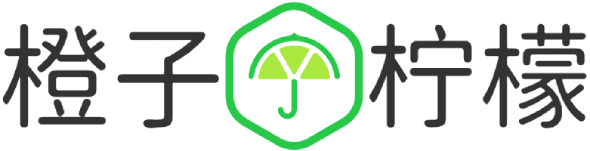
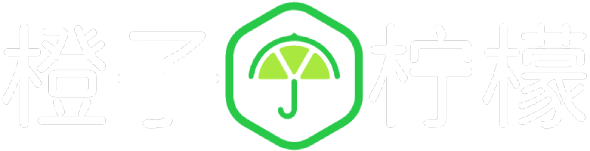








 桂ICP备16010384号-1
桂ICP备16010384号-1
停留在世界边缘,与之惜别